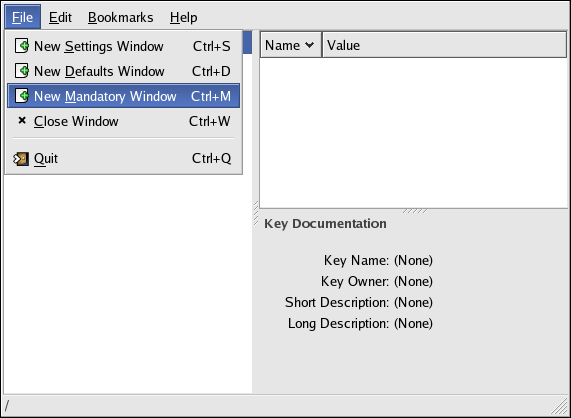1.2. Setting System-Wide Default and Mandatory Preferences
You can set system-wide settings using either the graphical GConf editor or the command line utility, gconftool-2. Examples of each method are given below.
 | Caution |
|---|---|
You should make sure that all users are logged out before changing any system-wide default or mandatory preference settings. |
1.2.1. Using GConf Editor
When logged in as root, you can use GConf editor to set system-wide default and system-wide mandatory settings by opening a special GConf editor window. For example, to set mandatory system-wide settings, run GConf editor and choose New Mandatory Window from the File menu as shown in Figure 1-2.
 | Tip |
|---|---|
Refer to the Configuration Editor Manual (available through the online help system) for more detailed information on using the GConf editor. |
1.2.2. Using the gconftool-2 Utility
For example, using gconftool-2 you can set the system-wide default number of workspaces to 5 by issuing the command:
# gconftool-2 --direct --config-source \ xml:readwrite:/etc/gconf/gconf.xml.defaults \ xml:readwrite:/etc/gconf/gconf.xml.defaults --type int --set \ /apps/metacity/general/num_workspaces 5 |
 | Tip |
|---|---|
Refer to the GConf Section of the GNOME Desktop System Administration Guide (available through the online help system) for more detailed information regarding the use of gconftool-2. |