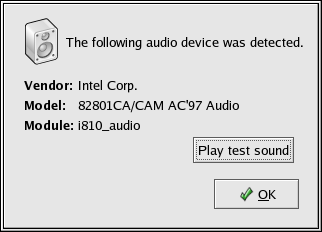8.3. Troubleshooting Your Sound Card
If, for some reason, you do not hear sound and know that you do have a sound card installed, you can run the Sound Card Configuration Tool utility.
To use the Sound Card Configuration Tool, choose Main Menu => System Settings => Soundcard Detection. A small text box pops up prompting you for your root password.
 | Note |
|---|---|
Most sound cards are supported by Red Hat Enterprise Linux, but there are some sound cards that are not completely compatible or may not work at all. If you are having trouble configuring your sound card, check the Hardware Compatibility List at http://hardware.redhat.com/hcl/ to see if your card is supported. |
The Sound Card Configuration Tool utility probes your system for sound cards. If the utility detects a plug and play sound card, it automatically tries to configure the correct settings for your card. You can then click the Play test sound button to play a sound sample. If you can hear the sample, select OK and your sound card configuration is complete.
8.3.1. If Sound Card Configuration Tool Does Not Work
If the Sound Card Configuration Tool does not work (if the sample does not play and you still do not have audio sounds), there are alternatives, although they are not quite as simple as running the Sound Card Configuration Tool. You can edit your modules.conf file as discussed in the next section (this strategy is not recommended for most new users) or refer to the documentation that came with your sound card for more information.
8.3.1.1. Manual Sound Card Configuration
If your sound card is not a plug and play card, you can manually edit your /etc/modules.conf file to include the sound card module that it should use. For example:
alias sound sb alias midi opl3 options opl3 io=0x388 options sb io=0x220 irq=7 dma=0,1 mpu_io=0x300 |
For information on configuring sound manually, refer to the Linux Sound HOWTO at the Linux Documentation Project webpage: