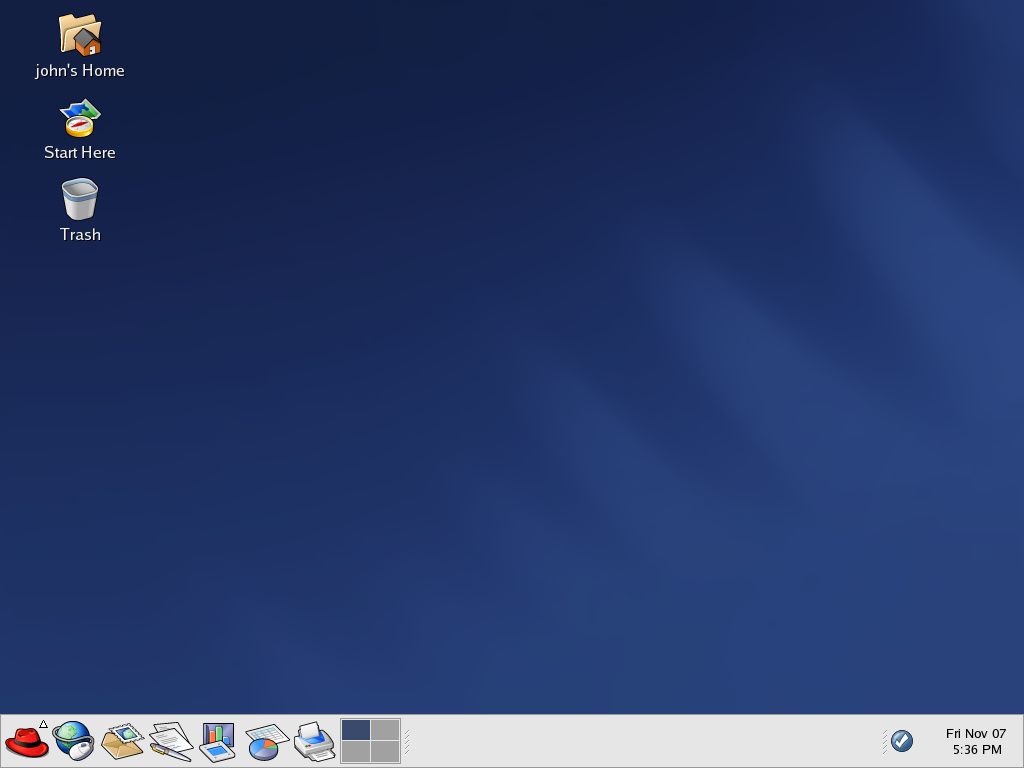Chapter 2. Using the Graphical Desktop
Red Hat Enterprise Linux includes a powerful graphical desktop environment where you can easily access your applications, files, and system resources. Both new and experienced users can take full advantage of their Red Hat Enterprise Linux systems using the graphical desktop.
This chapter covers the fundamentals of the desktop and how you can configure it for your needs.
2.1. Using the Desktop
Your first view of the graphical desktop looks something like Figure 2-1.
The graphical desktop gives you access to the applications and system settings on your computer. Notice that it offers three main tools to make use of the applications on your system: panel icons, desktop icons, and menus.
The long bar across the bottom of the desktop is the panel. The panel contains application launcher icons, a notification area for notification icons, and small applications called applets that let you control sound volume, switch workspaces, and displays the status of your system.
The icons elsewhere on the desktop can be shortcuts to file folders, application launchers, and shortcuts to removable devices such as CD-ROM and diskettes when they have been mounted. To open a folder or launch an application, double-click on its icon.
The menu systems can be found by clicking on the Main
Menu button  . They can also be found by double-clicking on
the Start Here icon
. They can also be found by double-clicking on
the Start Here icon  on the desktop and
then clicking the Applications icon.
on the desktop and
then clicking the Applications icon.
The desktop works in the manner you might expect it to when working with other operating systems. You can drag and drop files and application icons to areas that are easily accessible. You can add new icons for files and applications to the desktop, panel, and file manager. You can change the appearance of most of the tools and applications and change system settings with provided configuration tools.